2. Click Create An Account> I Agree
3. E-Gold will ask you to enter e-mail address to enter a code number at the Turning Number Entry field.
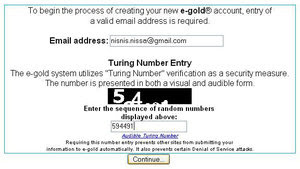.jpg)
After you enter your e-mail address and fill in the fields Turning Number Entry in accordance with the figures moving, click Continue. E-Gold verivication code will send to your e-mail address.
5. Check your inbox / inbox of your e-mail. Also check your Bulk / Spam. Open a new e-mail from E-Gold and search for a combination of numbers and letters Code.
6. Back to the window / page E-Gold you. Fill the data as follows:
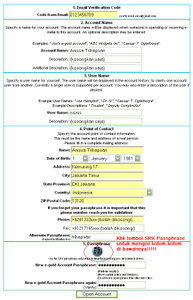.jpg)
NOTE: After you click the button SRK Passphrase, will get a window / new page as below:
-Click the button to enter your Passphrase. Click the ABC button to display the buttons big letters, click the button to display the 123-key number keypad, and so on.
IMPORTANT!
All the data you enter must match the ID / Student Card.
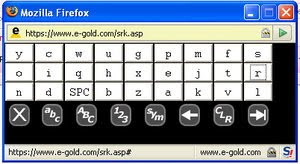.jpg)
After you successfully create an account (account) in the E-Gold account number will be sent to your e-mail address. About two minutes and then open your e-mail. In an e-mail with Subject / Title Welcome new e-gold users! You will get your account number, note the correct number. Keep well!